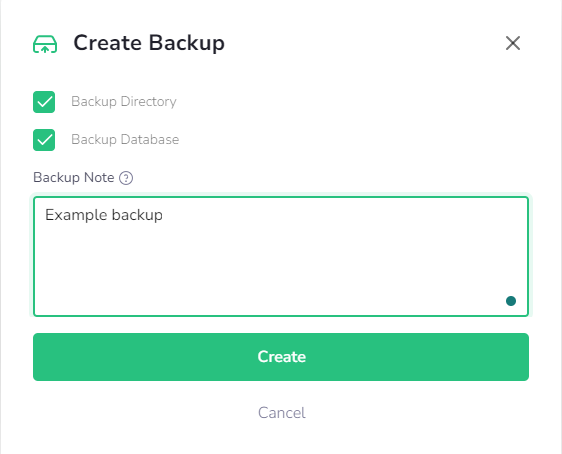In DriftWP, ensuring the integrity and availability of your website data is straightforward with the robust "Backups" section. Here’s a detailed guide on how to manage your backups effectively:
Creating and Managing Backups
-
Access Backup Settings: Navigate to the instance details in your DriftWP dashboard. Here you will find the "Backups" section dedicated to managing your website's safety copies.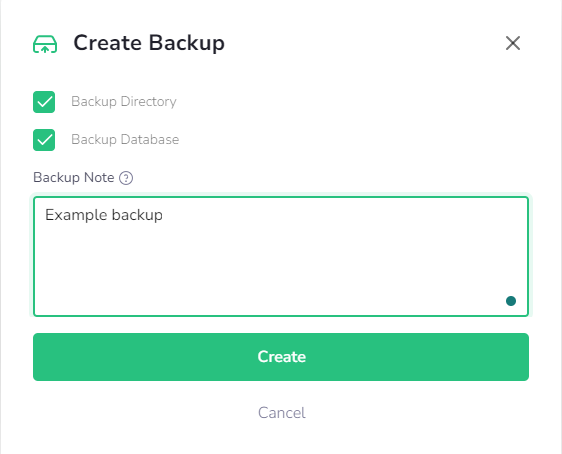
-
Create a New Backup:
- Click the "Add New" button located on the right-hand side of the interface to manually create a new backup.
- This process will capture the current state of your website, allowing you to revert to this point if necessary
-
Automatic Backups:
- In the same section, you can configure automatic backups for your website. The ability to enable and schedule automatic backups depends on your specific plan and the product associated with your instance.
- If your plan allows, you can freely set schedules for these backups. For other plans, automatic backups may be pre-configured by your administrator, and you may not be able to modify the scheduling.

Backup History and Management Tools
-
Backup List: View a list of all backups, including both automatic and manually triggered backups. For each backup, the following details are provided:
- Name: Identifies the backup.
- Date and Time: Shows when the backup was created.
- Size: Displays the file size of the backup.
- Type: Indicates whether the backup was performed manually or automatically.
- WordPress Version: Shows the version of WordPress used at the time of the backup.
- Custom Notes: Any notes you or the system may have added for reference.
-
Managing Existing Backups:
- Search Functionality: Use the search feature above the backup history to quickly find specific backups.
- Action Buttons: Each backup entry has action buttons on the far right that allow you to download, restore, or delete the backup.
- Bulk Actions: You can select multiple backups to delete simultaneously, making it easier to manage storage and keep your backup list tidy.
Best Practices for Backup Management
- Regular Scheduling: Ensure that backups are scheduled regularly to minimize data loss in case of unforeseen events.
- Storage Management: Regularly review your backups to remove outdated ones, ensuring that you have efficient use of storage space.
- Test Restorations: Periodically test backup restorations to confirm that your backups are functioning correctly and that you can reliably restore your site from them.
By following these guidelines and utilizing the tools provided by DriftWP, you can maintain a reliable backup system that protects your website and gives you peace of mind.