Managing access to your instance in DriftWP allows you to collaborate efficiently while maintaining control over what actions others can perform. Here's how to share your instance and customize access:
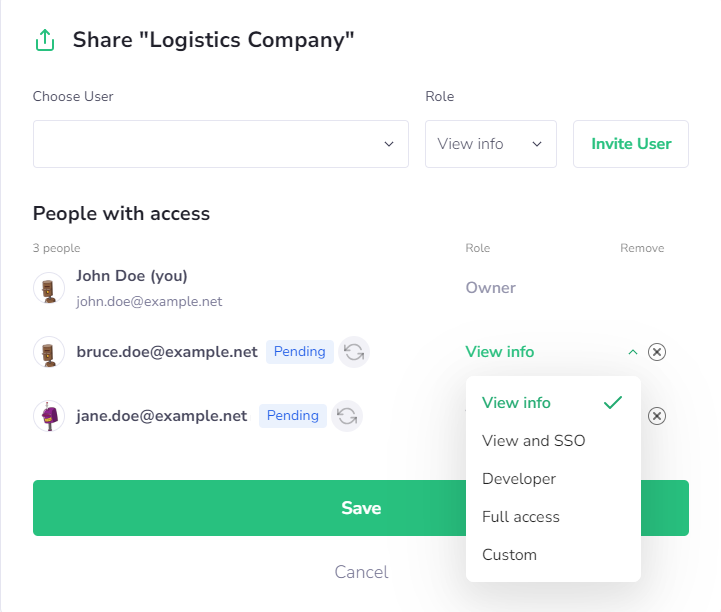
Sharing Your Instance
Open Instance Details: Log into your DriftWP dashboard, navigate to your instance, and locate the 'Share' button in the top right corner of the instance details page.
Assign Roles: Enter the email address of the user you wish to share the instance with. Select a role from the dropdown menu to define their access level. Hover over each role for a description of the permissions it grants.
Send Invitation: Click 'Invite User' to send an access invitation to their email. The invitee will appear under 'People with Access' with a status marked as 'Pending'. If necessary, you can resend the invitation by clicking the button next to their status.
Modifying Access
Change User Roles: Once the user accepts the invitation, you can modify their role or revoke their access entirely from the same menu.
Access Indicators: When you return to the 'My Instances' page, instances that you have shared will display a new icon on their tile and under 'Shares' in the list view. Clicking this icon will reopen the instance sharing window.
Custom Privileges
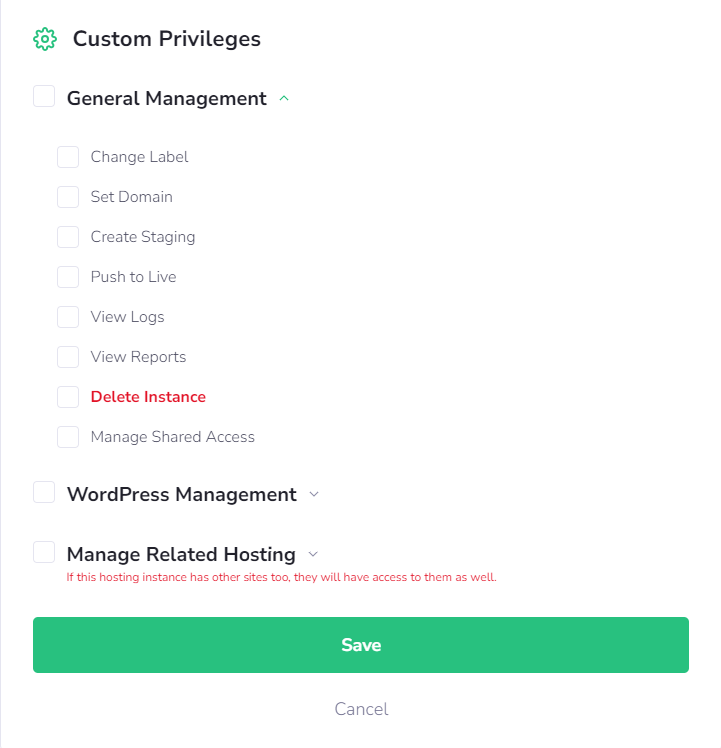
Categories and Privileges
General Management: Includes privileges like changing labels, setting domains, creating staging environments, pushing changes live, viewing logs and reports, and managing shared access.
WordPress Management: Manage aspects like WP Admin single sign-on, updates, backups, site name changes, cache settings, maintenance mode, debug settings, themes, plugins, and WordPress configurations.
Related Hosting Management: Oversee email accounts, DNS, domains, SSL certificates, FTP accounts, MySQL databases, cron jobs, and PHPMyAdmin single sign-on. Notably, privileges in the 'Manage Related Hosting' category affect all sites associated with the hosting.
Caution: Be particularly mindful when granting the 'Delete Instance' privilege, as it allows users to remove the instance completely.
By understanding and utilizing these sharing and customization options, you can effectively collaborate on your DriftWP's instances while ensuring that each user has the appropriate level of access.